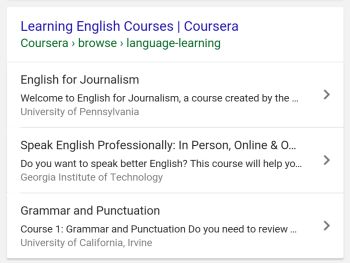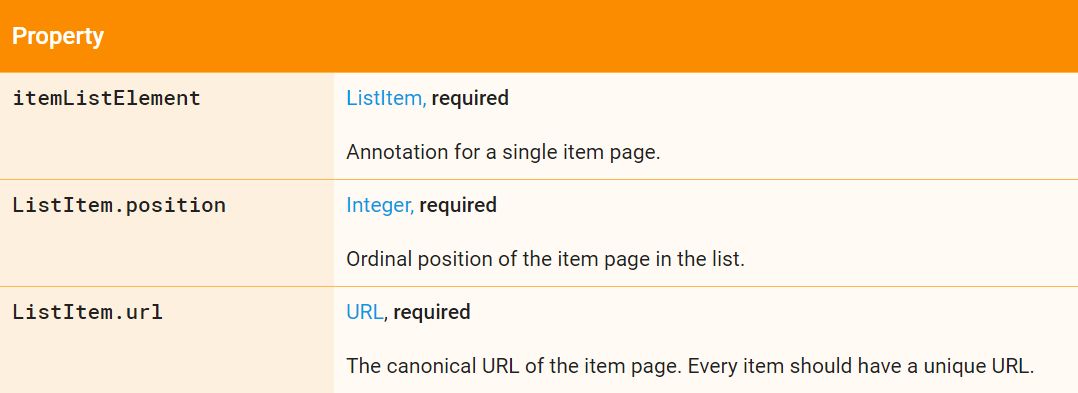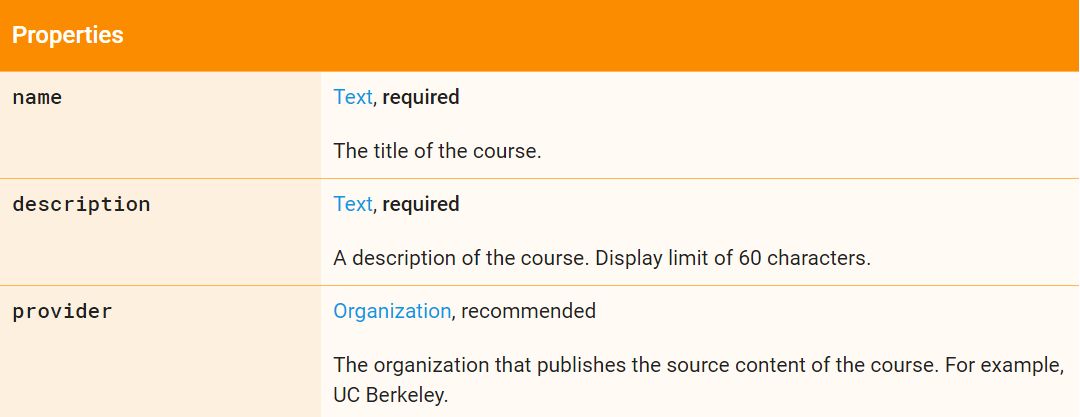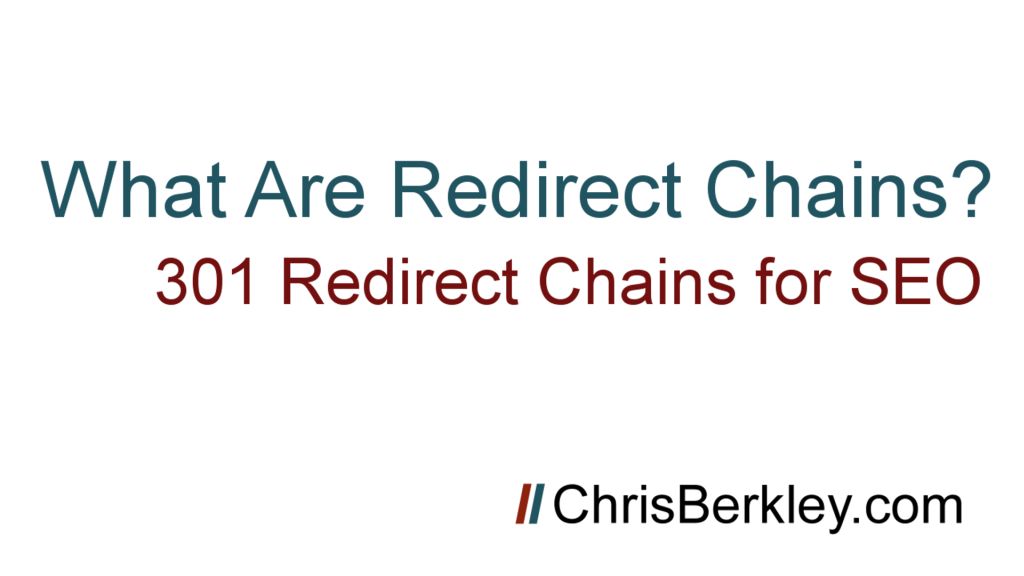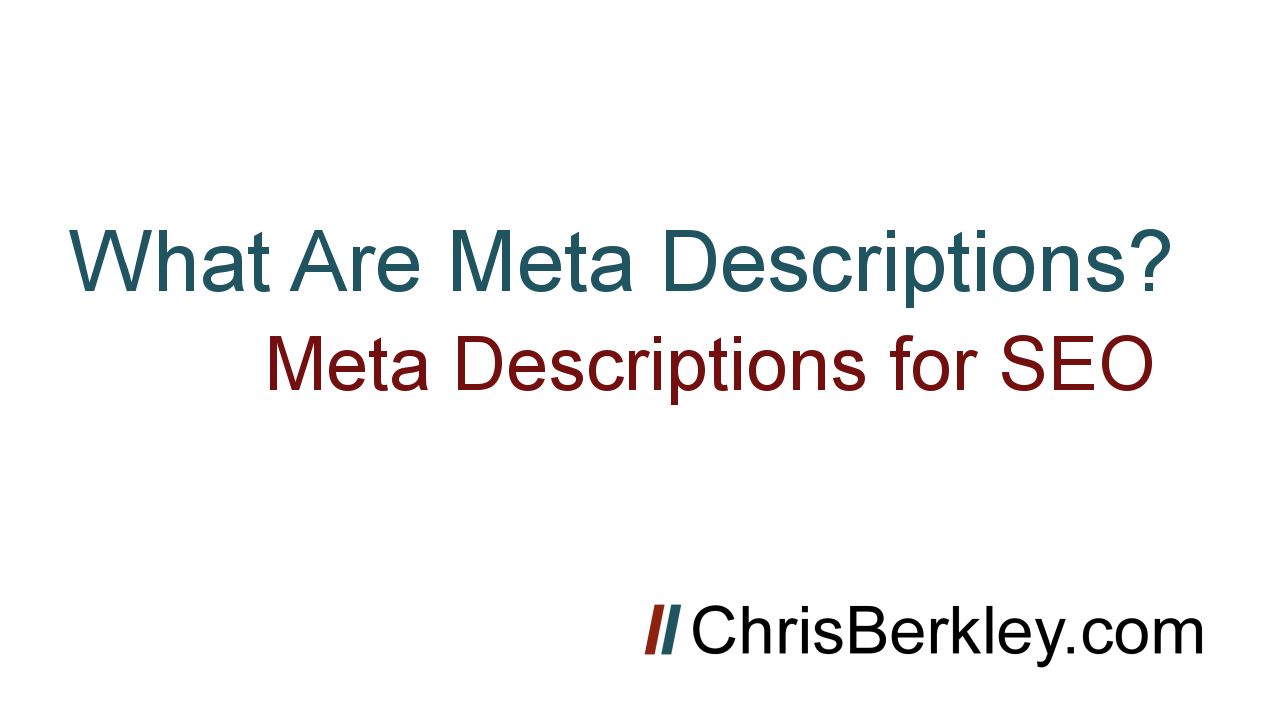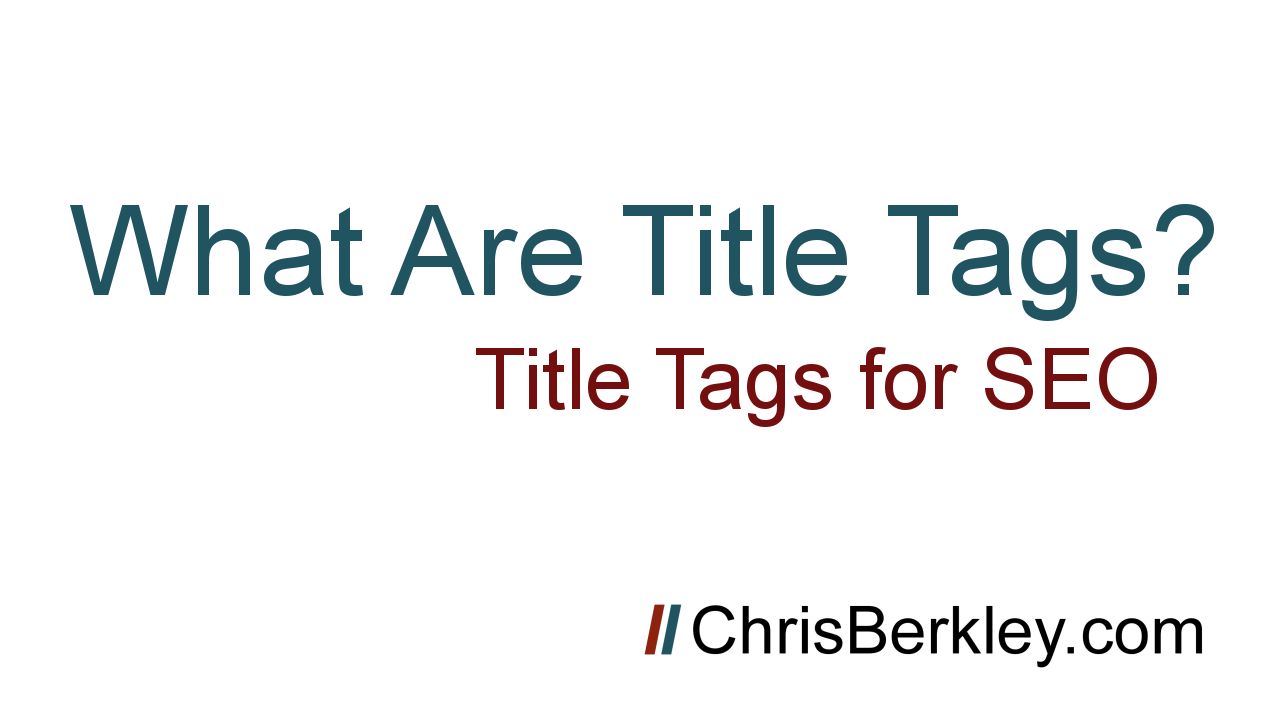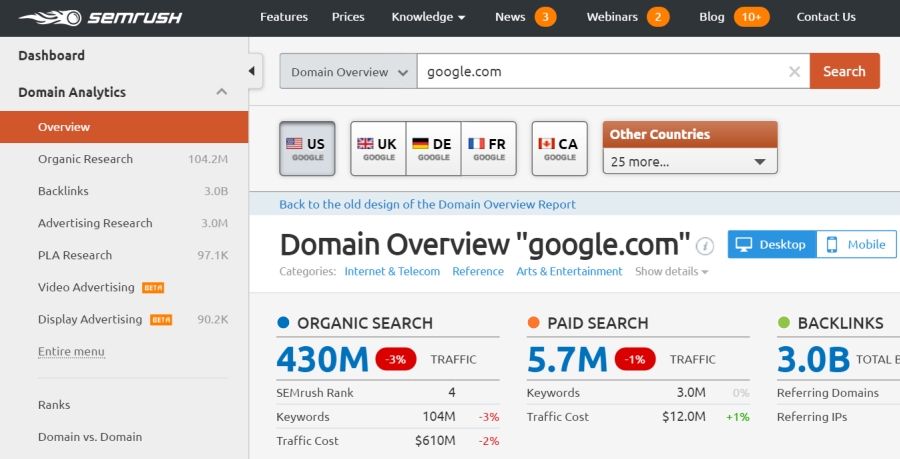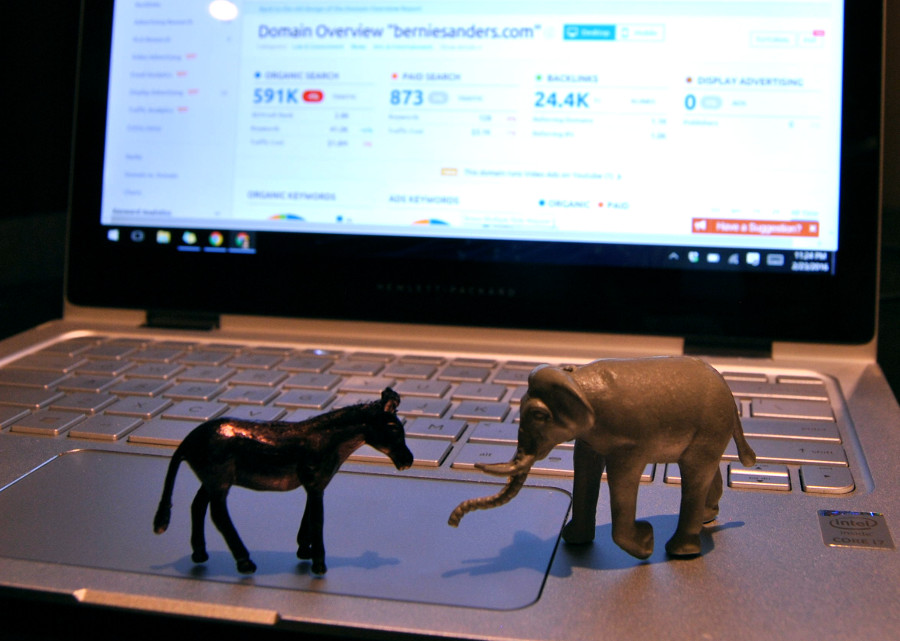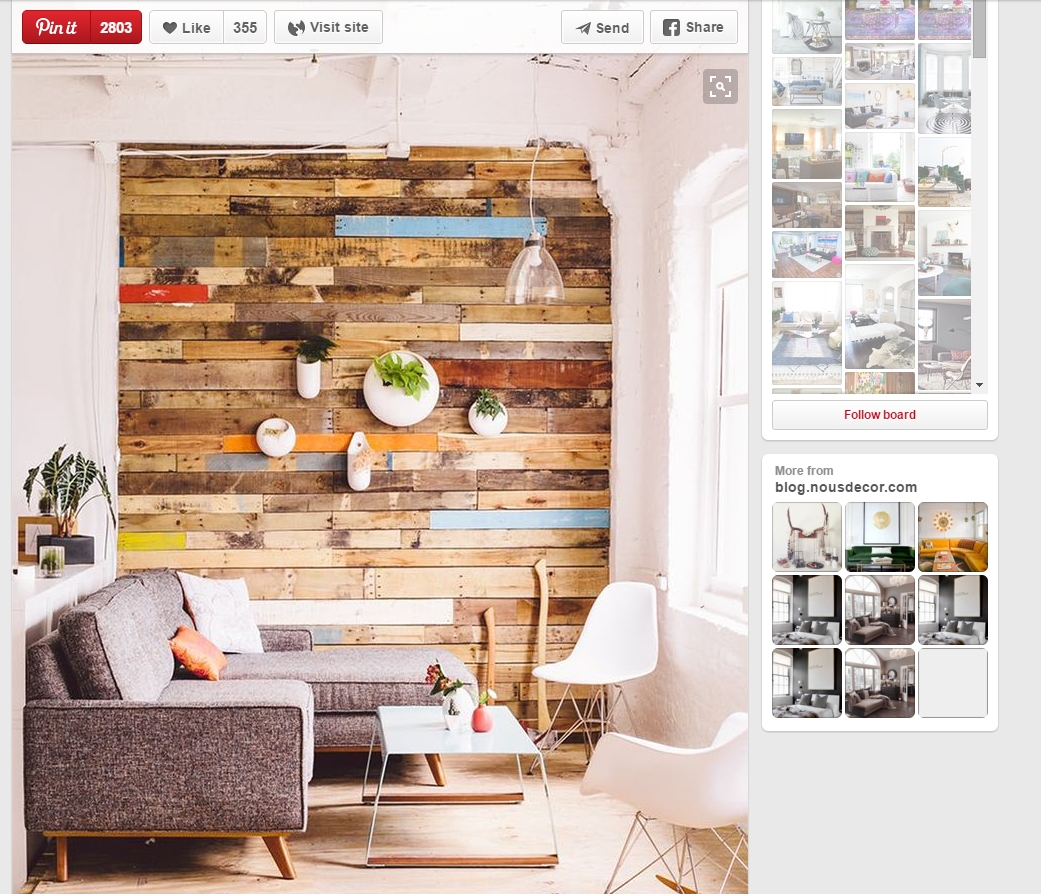In December, Google announced they’re supporting Course Schema by providing rich snippets in search results. Where can this Schema be applied? Educational content that is “A series or unit of curriculum that contains lectures, lessons, or modules in a particular subject and/or topic.”
The Education Schema doesn’t appear to have any tangible benefit for desktop results, but here’s a screenshot of what it looks like on mobile:
What it means: Educational sites can increase their presence in mobile organic results by four fold. Not only does the ranking page appear, but there are up to three additional links featured underneath. This is an incredible land grab, one that nearly dominates the entire screen on a mobile device.
There must be some criteria to determine what sites qualify for this Schema, but it’s not exactly clear. If it worked on any site, folks would already be abusing this. It doesn’t appear to be keyword-specific, and more likely relies on Google’s interpretation of what constitutes an education-related site.
How Does Educational Course Schema Work?
There are two parts: ItemList Schema and the Course Schema itself. The ItemList Schema works in tandem with the Course Schema to present the rich snippet seen above.
ItemList Schema
ItemList Schema is placed on a program or category page that features individual classes, courses or degrees. It’s literally just Schema that indicates a list of links present on the page. There are three fields:
- itemListElement
- ListItem.position
- ListItem.url
Here’s what the code looks like:
<script type="application/ld+json" >{
"@context":"http://schema.org",
"@type":"ItemList",
"itemListElement":[
{"@type":"ListItem",
"position":1,
"url":"URL-1"},
{"@type":"ListItem",
"position":2,
"url":"URL-2"},
{"@type":"ListItem",
"position":3,
"url":"URL-3"}]
}
</script>
Course Schema
The actual Course Schema isn’t complex either. Course Schema is placed on each of the individual pages featured on the program or category page.
It has three fields:
- Name
- Description (limited to 60 characters)
- Provider
Here’s what the code looks like:
<script type="application/ld+json">
{
"@context": "http://schema.org",
"@type": "Course",
"name": "COURSE NAME",
"description": "COURSE DESCRIPTION",
"provider": {
"@type": "Organization",
"name": "NAME",
"sameAs": "URL"
}
}
</script>
Notably, Course Schema itself is pretty bland and not specific to education at all. However, this Schema is currently listed as pending on Schema.org, and there are a large number of additional fields (none of which appear to provide tangible benefit other than helping Google crawl the page).
What’s The Benefit of Course Schema?
First, taking up extra space in search results knocks competitors lower. Secondly, it provides sites with the ability to rank other pages for specific keywords where they normally wouldn’t rank.
For example, if you have a category page that ranks for Healthcare Degrees, you can now add a link to specific degree programs like Master of Public Health or Master of Health Informatics. These are pages that are likely lower in the conversion funnel and would never normally rank for a higher funnel keyword.
Effort vs. Impact
There’s very little effort involved here. Writing the Schema itself takes less than 30 minutes and if you have the ability to insert a block of JSON code on the four pages in question, implementing shouldn’t take any longer either.
Any real investment in time should go towards strategizing what pages to include in the Schema. Pages that are higher priority or higher traffic are likely to be better candidates.
The impact is clear and almost immediate – I recommend submitting these pages to Search Console for crawling and indexing once the Schema is live. This is a rare scenario where SEO provides instant gratification.
Reporting & Measurement
Once the Schema is live, you can use a combination of traffic in Google Analytics and impression/click data from Google Search Console to gauge the full impact. Search Console will also give you the keyword data, so that’s likely to be more valuable for tracking clicks from keywords where the page would not normally rank.
If you have any questions, comment here or tweet at me: @BerkleyBikes.